

_: This is one of three boxes that control the size of a window. This is the leftmost box. Clicking on this box will minimize the window.
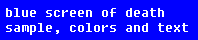
Blue Screen of Death: A bright blue screen with white lettering on part of it. Once you've had it you don't forget it. The only way to recover from it is to press the reset button on the computer and hope it doesn't repeat.
Domain: The default for your login domain should be "********" if it is not, use the drop down button by the domain field and select ******" If you like, you can go to that field and start typing "princeton". See below (at login) for what a filled out login screen should look like.

Down Arrow: The presence of one of these means that you can select from a list of options if you click on it. If what you want isn't already what's showing, click the down arrow and then select from the list you're offered.

Enter key: One of two keys (one with the letters on the keyboard, one by the numberpad on the keyboard, usually), that when hit, causes an action to be taken. Use it in place of clicking a button called "Yes" or "OK" or "Start" (not the start button on your desktop, a start button for an application.)

Escape key: the key in the upper left corner of the keyboard (usually), that when hit, causes the current action to cancel. Use this in place of clicking a button called "cancel" or to stop a web page from loading.

Function keys: a row of keys that run across the top of the keyboard, in applications they tend to have a special purpose (the F1 key usually calls up "Help" for example), but in logging in and logging out, they are not useful.
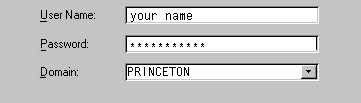
login: above is a mockup of the login screen. The 3 fields you need to use are listed in the order that they appear. As you can see, what you type in the password field has been hidden.


My Computer: A computer consists of parts, a monitor, a system unit (sometimes called a CPU or a Hard Drive), a keyboard, and frequently a mouse and speakers. The System Unit can sit flat (as on a desktop, and called a desktop) or upright (as on the floor and called a tower).
Netid: People also call this their email, their username, or their userid. It doesn't matter what you call it, only that we both know what you're referring to.
Password: This is a hidden key to let you login to various applications as well as onto your computer. In the best of all possible worlds, one key should fit everywhere, but this is not the the case. It is recommended that you change your passwords from time to time, and keep separate passwords for separate purposes. You should keep separate passwords for:
Click here for information on changing your passwords, and why it's a good idea to have more than one.
The button on the front of your computer without a light on it (the one with the light is usually the power button). Not to be pushed randomly.

The Start Button: a box in (usually) the lower left corner of your screen. This is used for shutting down your computer and some other things, like finding a file on your hard drive or starting some programs. Please do not confuse this with "a start button", which is part of a program's start up.
Toggle: According to Merriam Webster: "to switch between two options especially of an electronic device usually by pressing a single button or a simple key combination." If you toggle something, you turn it off if it's on, or turn it on if it's off, by using the same button or switch. The Caps Lock and Num Lock keys are toggles.
Username: People also call this their email, their netid, or their userid. It doesn't matter what you call it, only that we both know what you're referring to.

X: This is one of three boxes that control the size of a window. It's the rightmost box. Clicking on this box will close the window. Sometimes it appears alone, but has the same function.
last changed 03-08-2000